Christianity Oasis Forum
4 posts
† Page 1 of 1
Getting Started-Navigating the Oasis Forums
We will be adding more help items as time goes on. Please feel free to start a thread in the Support or New Member Welcome Center forums if you have any questions, suggestions or comments.
Please view the C-O-O-L Treasure Map to navigate the ENTIRE Christianity Oasis Ministry Website.
First you may want to check the FAQ page. Although its very general it may have the answer to your specific question.
Special thanks to lizzie who posted this guide for the old forums we had. We have adapted her hard work to the new forums and special features.
We will split the Home Page which is the page you enter in after you first log in into 4 parts to explain each link and navigation tab. The Top, Forums, Shout Box and Bottom. The following links will take you to each section with the explanation of how it all works.
TOP-NAVIGATION LINKS/TABS & FEATURES
FORUMS-HOW TO POST MESSAGES
SHOUT BOX
BOTTOM-NAVIGATION LINKS/FEATURES
CHAT ROOM REQUIREMENTS
PROFILE HELP & SETTING UP YOUR MY C-O-O-L SPACE PAGE
ADVANCED MY C-O-O-L SPACE PAGE HELP
Please view the C-O-O-L Treasure Map to navigate the ENTIRE Christianity Oasis Ministry Website.
First you may want to check the FAQ page. Although its very general it may have the answer to your specific question.
Special thanks to lizzie who posted this guide for the old forums we had. We have adapted her hard work to the new forums and special features.
We will split the Home Page which is the page you enter in after you first log in into 4 parts to explain each link and navigation tab. The Top, Forums, Shout Box and Bottom. The following links will take you to each section with the explanation of how it all works.
TOP-NAVIGATION LINKS/TABS & FEATURES
FORUMS-HOW TO POST MESSAGES
SHOUT BOX
BOTTOM-NAVIGATION LINKS/FEATURES
CHAT ROOM REQUIREMENTS
PROFILE HELP & SETTING UP YOUR MY C-O-O-L SPACE PAGE
ADVANCED MY C-O-O-L SPACE PAGE HELP
-

phantomfaith 
- Posts: 195
- Marital Status: Not Interested
TOP-NAVIGATION LINKS/TABS & FEATURES
TOP NAVIGATION TABS & LINKS
At the top of your Member Forums & Chat Rooms Home page you will find the Navigation Tabs and other Navigation Links to different areas within the Oasis Interactive Ministry:
HOME: This returns you to the main forum page.
CHAT ROOMS: Click on this Tab to enter the chat room. It will open a new window so if you have pop-up blocker you may need to adjust it to allow it to open.
LINKS: This page features much of what the Christianity Oasis Ministry has to offer from Bible Studies, Counseling, Discipleship Programs, Music Player, Games and so much more.
MEMBERS: Here you can check out the Members of the Oasis, view their profiles and add them as a friend, leave a comment, send them a private message, or use the Sort link to view specific members according to location etc.
SEARCH: This is an easy way to find specific posts within the Oasis Forums.
UCP: This stands for User Control Panel where you can set up your profile, set your preferences for the forums and so much more. Please CLICK HERE for in-depth information on how to set up your profile and your preferences to make your COOL Forums and Chat Rooms a more personal experience and representation of you and your faith.
PMs: This is where you can access your Private Message or PM feature. It allows you to send and receive messages from other members and will inform you when you have New Messages in your Inbox. The number here changes depending on how many New Messages you have.
LOGOUT: Here you can log out of the Oasis forums.
_______________________________________________________________________________________________________
WELCOME MESSAGE: A greeting to you depending on your time of day. You can set your local time by Clicking the UCP tab and then Board Preferences to choose your timezone and whether you are in Daylight Savings time or not.
VIEW YOUR POSTS: Lists every post you have made in the forums.
CHANGE YOUR FONT SIZE: Click on this to change the font size in the forums. 3 settings - Small, Medium and Large. The default setting is small.
_______________________________________________________________________________________________________
VIEW YOUR PROFILE: See how others see your profile as well as gives you access to post new items on your profile.
VIEW RECENT PROFILE ACTIVITY: This page shows what people have posted recently to their profile such as their current Status, Quotes, Links, Videos, Photos and any new Photo Album pictures.
(#) NEW PROFILE FEEDBACK: If you have posted a Status, Quote, Link, Video or Photo on your profile and someone has given it feedback, the number will change to how many you have received. To post feedback, click on a username to view their profile or the Buzz page and click the lil red and white square button on their post.
(#) NEW COMMENTS: This number will change as people post comments to your profile. The diff between Feedback and Comments is Feedback is text only and limited to 250 characters while Comments you can post smilies, change font color and size and other bb code features. To send a comment click on a username to view their profile and at the top left click the Send Comment button.
(#) FRIEND REQUESTS: This number will change as people send you a friend request. Click on this link to accept or deny a friend request and to send friend requests of your own by clicking the Manage Friends from this page. You can also add friends by viewing their profile and clicking the Add Friend under their avatar.
______________________________________________________________________________________________________
BUZZ PAGE: Latest Profile activity.
VIEW UNANSWERED POSTS: Posts read but not replied to.
VIEW UNREAD POSTS: Posts never read.
VIEW NEW POSTS: The newest posts of the day.
VIEW ACTIVE TOPICS: The most recent Topics or Threads started over the last 7 days.
MARK FORUMS READ: Will change all the forums as if they have been read by you.
At the top of your Member Forums & Chat Rooms Home page you will find the Navigation Tabs and other Navigation Links to different areas within the Oasis Interactive Ministry:
HOME: This returns you to the main forum page.
CHAT ROOMS: Click on this Tab to enter the chat room. It will open a new window so if you have pop-up blocker you may need to adjust it to allow it to open.
LINKS: This page features much of what the Christianity Oasis Ministry has to offer from Bible Studies, Counseling, Discipleship Programs, Music Player, Games and so much more.
MEMBERS: Here you can check out the Members of the Oasis, view their profiles and add them as a friend, leave a comment, send them a private message, or use the Sort link to view specific members according to location etc.
SEARCH: This is an easy way to find specific posts within the Oasis Forums.
UCP: This stands for User Control Panel where you can set up your profile, set your preferences for the forums and so much more. Please CLICK HERE for in-depth information on how to set up your profile and your preferences to make your COOL Forums and Chat Rooms a more personal experience and representation of you and your faith.
PMs: This is where you can access your Private Message or PM feature. It allows you to send and receive messages from other members and will inform you when you have New Messages in your Inbox. The number here changes depending on how many New Messages you have.
LOGOUT: Here you can log out of the Oasis forums.
_______________________________________________________________________________________________________
WELCOME MESSAGE: A greeting to you depending on your time of day. You can set your local time by Clicking the UCP tab and then Board Preferences to choose your timezone and whether you are in Daylight Savings time or not.
VIEW YOUR POSTS: Lists every post you have made in the forums.
CHANGE YOUR FONT SIZE: Click on this to change the font size in the forums. 3 settings - Small, Medium and Large. The default setting is small.
_______________________________________________________________________________________________________
VIEW YOUR PROFILE: See how others see your profile as well as gives you access to post new items on your profile.
VIEW RECENT PROFILE ACTIVITY: This page shows what people have posted recently to their profile such as their current Status, Quotes, Links, Videos, Photos and any new Photo Album pictures.
(#) NEW PROFILE FEEDBACK: If you have posted a Status, Quote, Link, Video or Photo on your profile and someone has given it feedback, the number will change to how many you have received. To post feedback, click on a username to view their profile or the Buzz page and click the lil red and white square button on their post.
(#) NEW COMMENTS: This number will change as people post comments to your profile. The diff between Feedback and Comments is Feedback is text only and limited to 250 characters while Comments you can post smilies, change font color and size and other bb code features. To send a comment click on a username to view their profile and at the top left click the Send Comment button.
(#) FRIEND REQUESTS: This number will change as people send you a friend request. Click on this link to accept or deny a friend request and to send friend requests of your own by clicking the Manage Friends from this page. You can also add friends by viewing their profile and clicking the Add Friend under their avatar.
______________________________________________________________________________________________________
BUZZ PAGE: Latest Profile activity.
VIEW UNANSWERED POSTS: Posts read but not replied to.
VIEW UNREAD POSTS: Posts never read.
VIEW NEW POSTS: The newest posts of the day.
VIEW ACTIVE TOPICS: The most recent Topics or Threads started over the last 7 days.
MARK FORUMS READ: Will change all the forums as if they have been read by you.
-

phantomfaith 
- Posts: 195
- Marital Status: Not Interested
FORUMS-HOW TO POST MESSAGES
VIEWING/ POSTING/ REPLYING TOPICS ON THE FORUMS
We have highlighted in yellow for examples:
The Christianity Oasis Forums has something for everyone, regardless of age, gender etc. There are several categories, for ex. C-O-O-L PROGRAMS and the Forums within each category where you can read, post and reply to each thread/topic. We will use the C-O-O-L Christian Counseling Journals forum as an example on how to begin participating in the Forums. To enter a particular Forum, click on the Forum Title:
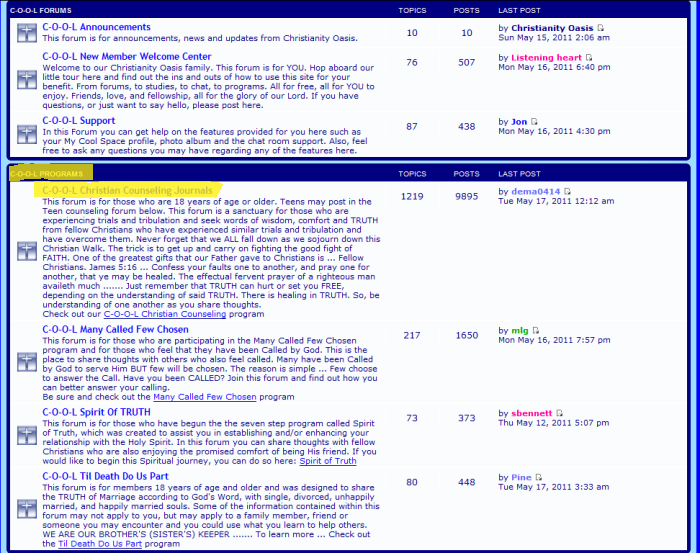
Within each Forum you will find different topics/threads that have been started by other members. To view, click on the topic/thread name, for ex. Kimby's Journal or click on New Topic to start your own thread:
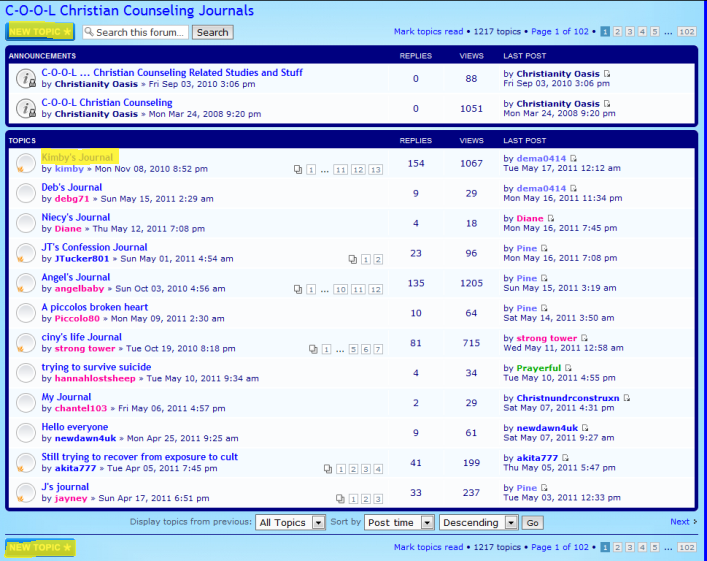
When you view a topic, you can reply by clicking the Post Reply button, you can also click Quote to copy what was written by another member to include it in your reply.
Some threads have more than one page so you can click the Page1 of 13 link and enter a number to jump to that page.
Also, at the bottom left if you click Subscribe topic, you will be sent an Email each time a member posts in this thread. If you click Bookmark topic, it will place this thread in your favorites. You can view and manage both Subscriptions and Bookmarks from your UCP page. You will see these links on the left side of your UCP page.
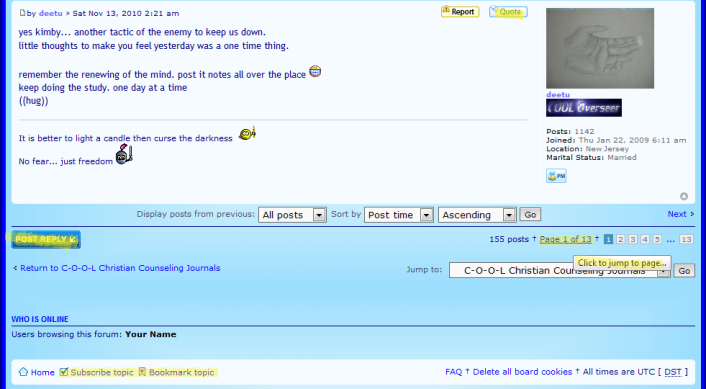
Whether your are posting a New Topic or Replying to a Topic you will see this page when its time to write your message.
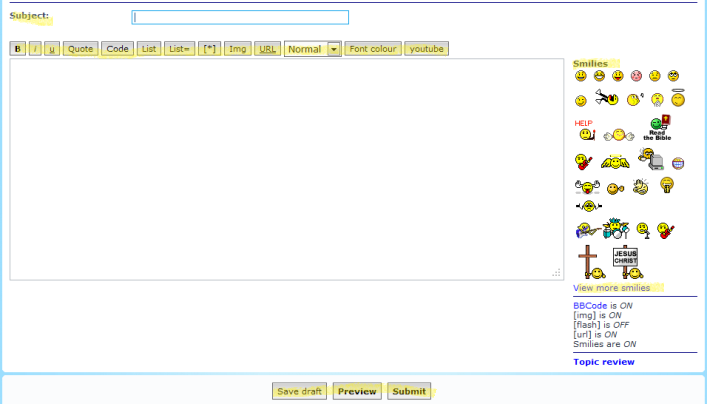
Make sure you enter a Subject title to your post. If you wish to add Smilies just click on the one you want, you can also click View More Smilies to search thru the hundreds more we have. Just click on the ones you want and they will be added automatically to your post.
The top buttons can change the way your words are Bolded, Italicized, Underlined and the Size and Color of your text. You can also add images from the web, just click the Img button and paste the link to the image inside [img]yourlink[/img]
The same goes with the URL and youtube button if you want to share a link or video.
***Make sure you are familiar with the External Links Rules before posting links, images and videos or your post may be edited or deleted***
Finally, You can Preview your post before sending it to make sure it looks the way you wanted and/or you can Submit it when ready. If you run out of time and want to finish your post at a later time, click the Save Draft button to save it for later when you can finish.
You can manage your saved drafts on the UCP page.
We have highlighted in yellow for examples:
The Christianity Oasis Forums has something for everyone, regardless of age, gender etc. There are several categories, for ex. C-O-O-L PROGRAMS and the Forums within each category where you can read, post and reply to each thread/topic. We will use the C-O-O-L Christian Counseling Journals forum as an example on how to begin participating in the Forums. To enter a particular Forum, click on the Forum Title:
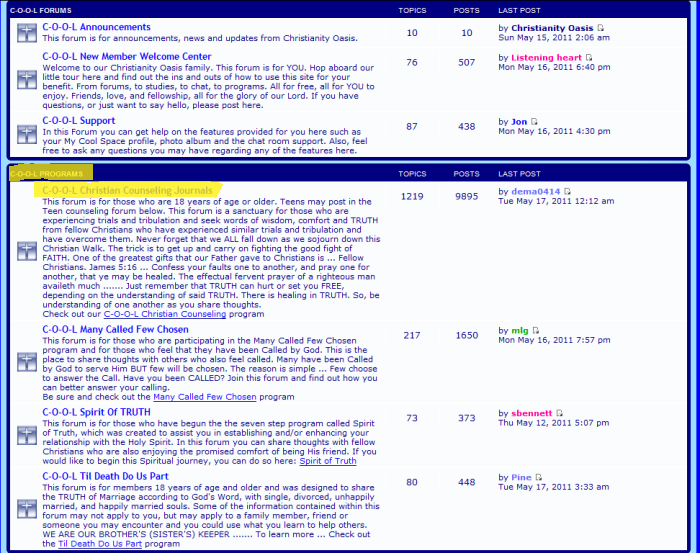
Within each Forum you will find different topics/threads that have been started by other members. To view, click on the topic/thread name, for ex. Kimby's Journal or click on New Topic to start your own thread:
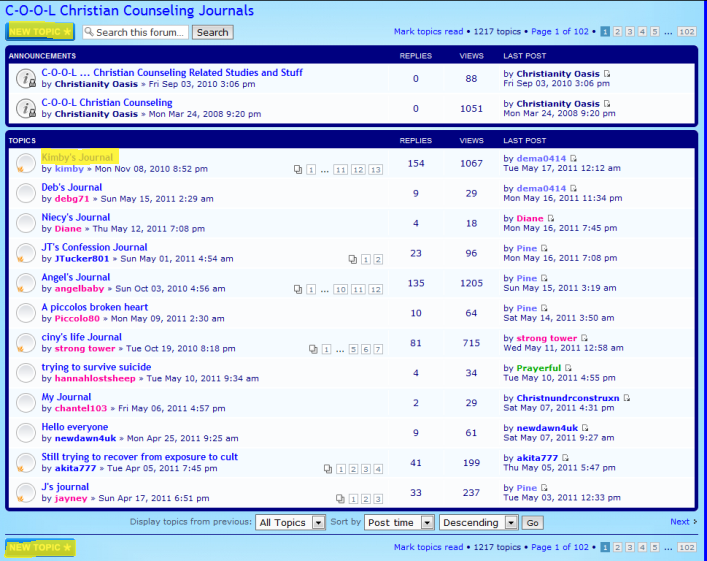
When you view a topic, you can reply by clicking the Post Reply button, you can also click Quote to copy what was written by another member to include it in your reply.
Some threads have more than one page so you can click the Page1 of 13 link and enter a number to jump to that page.
Also, at the bottom left if you click Subscribe topic, you will be sent an Email each time a member posts in this thread. If you click Bookmark topic, it will place this thread in your favorites. You can view and manage both Subscriptions and Bookmarks from your UCP page. You will see these links on the left side of your UCP page.
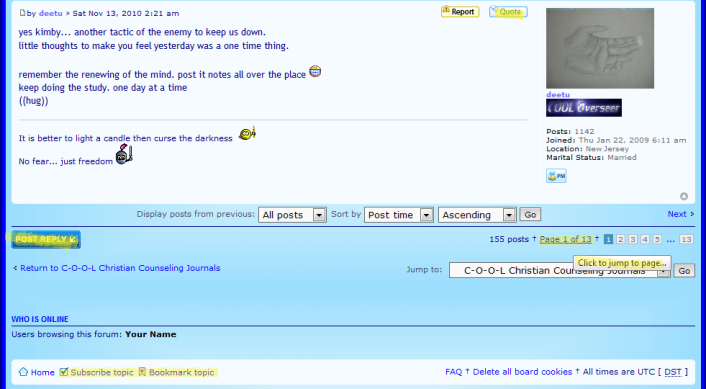
Whether your are posting a New Topic or Replying to a Topic you will see this page when its time to write your message.
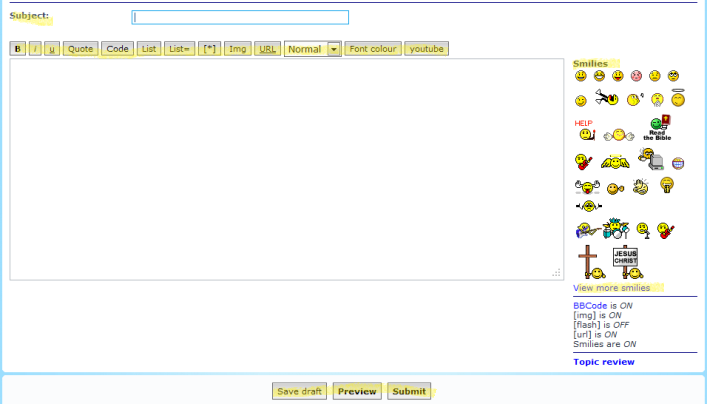
Make sure you enter a Subject title to your post. If you wish to add Smilies just click on the one you want, you can also click View More Smilies to search thru the hundreds more we have. Just click on the ones you want and they will be added automatically to your post.
The top buttons can change the way your words are Bolded, Italicized, Underlined and the Size and Color of your text. You can also add images from the web, just click the Img button and paste the link to the image inside [img]yourlink[/img]
The same goes with the URL and youtube button if you want to share a link or video.
***Make sure you are familiar with the External Links Rules before posting links, images and videos or your post may be edited or deleted***
Finally, You can Preview your post before sending it to make sure it looks the way you wanted and/or you can Submit it when ready. If you run out of time and want to finish your post at a later time, click the Save Draft button to save it for later when you can finish.
You can manage your saved drafts on the UCP page.
-

phantomfaith 
- Posts: 195
- Marital Status: Not Interested
BOTTOM-NAVIGATION LINKS/FEATURES
BOTTOM-NAVIGATION LINKS/FEATURES
Underneath the shoutbox on the Home page is the bottom links and features area.
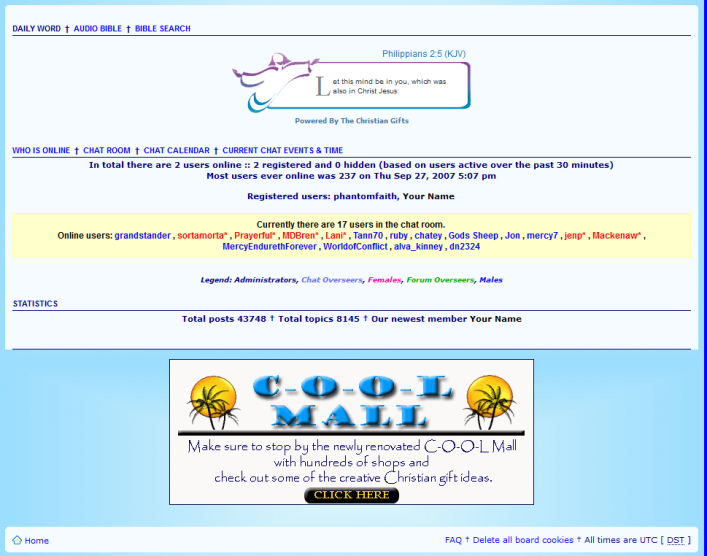
DAILY WORD: Shows a new Bible Verse each time you refresh or revisit the Home page.
AUDIO BIBLE: Listen to the New Testament, in MANY different translations. Opens in a mini pop-up window so you can listen and continue to browse.
BIBLE SEARCH: An On-line Bible where you can read the Entire Bible or search for specific Bible books, verses, words etc. Opens in a pop-up window.
______________________________________________________________________________________________________
WHO IS ONLINE: Shows who is online and their location on the forums.
CHAT ROOM: Another link to the Chat Rooms. Opens in a pop-up window.
CHAT CALENDAR: This is the Chat Room Calendar of Events. Here you will be able to view the different programs offered in the Chat Room, and the dates and times when these take place along with a description of what the program is about. Opens in a new window.
CURRENT CHAT EVENTS AND TIMES: Check out the Current Chat Event happening as well as the Current Chat Room Time. (Eastern Time) Opens in a mini pop-up window.
Forums information as well as showing who is online in the forums at the current time and who is in the Chat Room at the current time.
LEGEND: Shows the User groups, click on a group name to see who is in the group and view their profile.
______________________________________________________________________________________________________
STATISTICS: Forums post info as well as who the newest member is.
______________________________________________________________________________________________________
COOL MALL: Please Visit and shop at the COOL Mall as this Ministry gets a small portion of proceeds from every online sale. Thanks for your Support
HOME: This returns you to the main forum page.
FAQ: General answers from basic questions regarding the forum system.
DELETE ALL BOARD COOKIES: This will log you out as it clears all cookies stored in the database from your account. For example, if you clicked automatically log you in each time you visit or if you bookmark or subscribe to a thread. Only do this if you are having problems with the forums that clearing your cache and cookies on your browser doesnt repair.
______________________________________________________________________________________________________
Underneath the shoutbox on the Home page is the bottom links and features area.
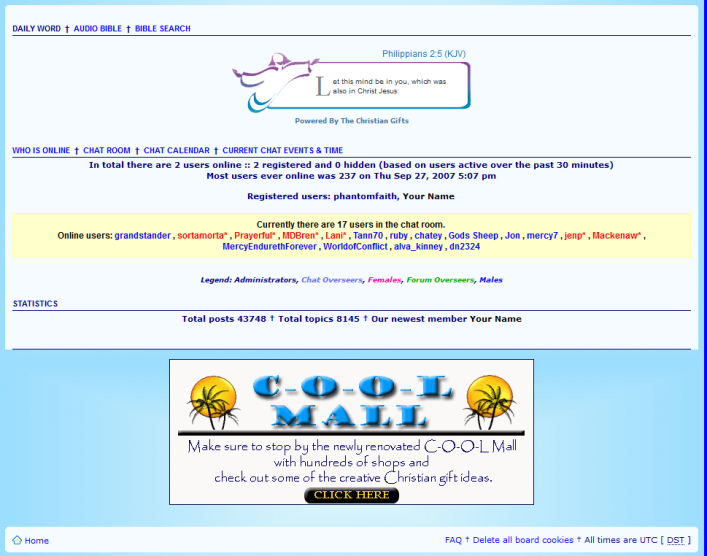
DAILY WORD: Shows a new Bible Verse each time you refresh or revisit the Home page.
AUDIO BIBLE: Listen to the New Testament, in MANY different translations. Opens in a mini pop-up window so you can listen and continue to browse.
BIBLE SEARCH: An On-line Bible where you can read the Entire Bible or search for specific Bible books, verses, words etc. Opens in a pop-up window.
______________________________________________________________________________________________________
WHO IS ONLINE: Shows who is online and their location on the forums.
CHAT ROOM: Another link to the Chat Rooms. Opens in a pop-up window.
CHAT CALENDAR: This is the Chat Room Calendar of Events. Here you will be able to view the different programs offered in the Chat Room, and the dates and times when these take place along with a description of what the program is about. Opens in a new window.
CURRENT CHAT EVENTS AND TIMES: Check out the Current Chat Event happening as well as the Current Chat Room Time. (Eastern Time) Opens in a mini pop-up window.
Forums information as well as showing who is online in the forums at the current time and who is in the Chat Room at the current time.
LEGEND: Shows the User groups, click on a group name to see who is in the group and view their profile.
______________________________________________________________________________________________________
STATISTICS: Forums post info as well as who the newest member is.
______________________________________________________________________________________________________
COOL MALL: Please Visit and shop at the COOL Mall as this Ministry gets a small portion of proceeds from every online sale. Thanks for your Support

HOME: This returns you to the main forum page.
FAQ: General answers from basic questions regarding the forum system.
DELETE ALL BOARD COOKIES: This will log you out as it clears all cookies stored in the database from your account. For example, if you clicked automatically log you in each time you visit or if you bookmark or subscribe to a thread. Only do this if you are having problems with the forums that clearing your cache and cookies on your browser doesnt repair.
______________________________________________________________________________________________________
-

phantomfaith 
- Posts: 195
- Marital Status: Not Interested
4 posts
† Page 1 of 1
Return to C-O-O-L New Member Welcome Center
Who is online
Users browsing this forum: No registered users and 28 guests