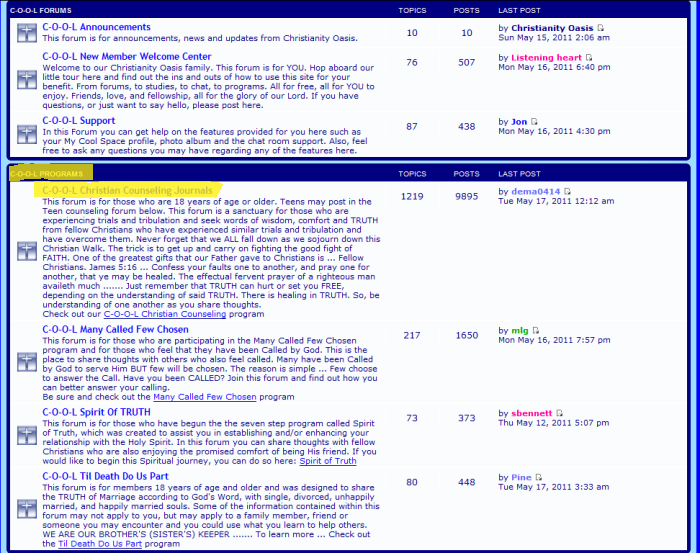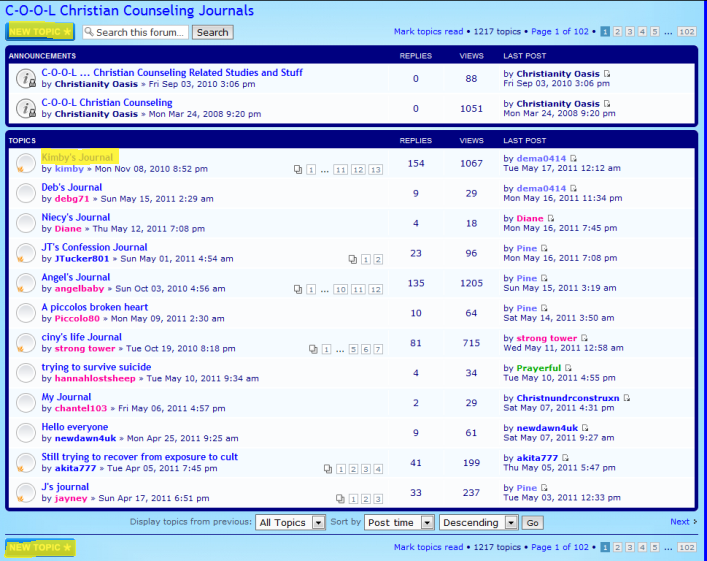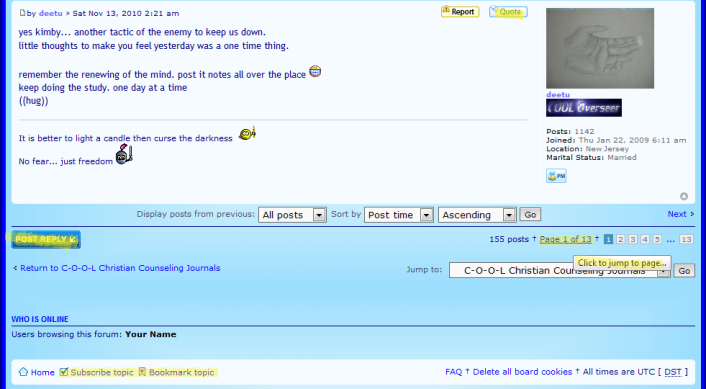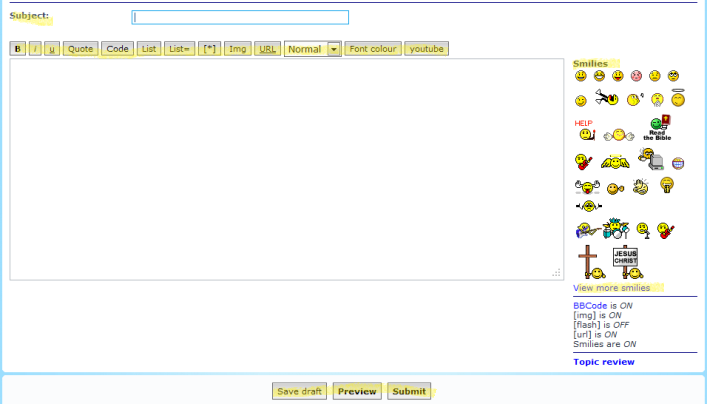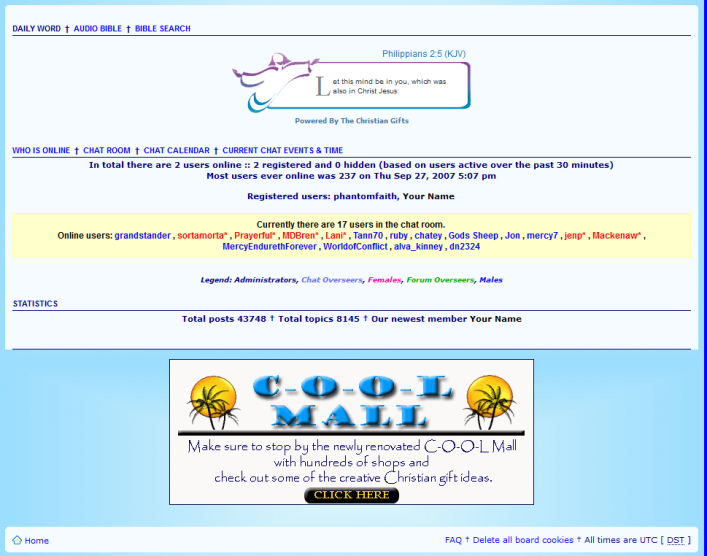TOP NAVIGATION TABS & LINKSAt the top of your Member Forums & Chat Rooms Home page you will find the
Navigation Tabs and other
Navigation Links to different areas within the Oasis Interactive Ministry:
HOME: This returns you to the main forum page.
CHAT ROOMS: Click on this Tab to enter the chat room. It will open a new window so if you have pop-up blocker you may need to adjust it to allow it to open.
LINKS: This page features much of what the Christianity Oasis Ministry has to offer from Bible Studies, Counseling, Discipleship Programs, Music Player, Games and so much more.
MEMBERS: Here you can check out the Members of the Oasis, view their profiles and add them as a friend, leave a comment, send them a private message, or use the Sort link to view specific members according to location etc.
SEARCH: This is an easy way to find specific posts within the Oasis Forums.
UCP: This stands for User Control Panel where you can set up your profile, set your preferences for the forums and so much more. Please
CLICK HERE for in-depth information on how to set up your profile and your preferences to make your COOL Forums and Chat Rooms a more personal experience and representation of you and your faith.
PMs: This is where you can access your Private Message or PM feature. It allows you to send and receive messages from other members and will inform you when you have New Messages in your Inbox. The number here changes depending on how many New Messages you have.
LOGOUT: Here you can log out of the Oasis forums.
_______________________________________________________________________________________________________
WELCOME MESSAGE: A greeting to you depending on your time of day. You can set your local time by Clicking the UCP tab and then
Board Preferences to choose your timezone and whether you are in Daylight Savings time or not.
VIEW YOUR POSTS: Lists every post you have made in the forums.
CHANGE YOUR FONT SIZE: Click on this to change the font size in the forums. 3 settings - Small, Medium and Large. The default setting is small.
_______________________________________________________________________________________________________
VIEW YOUR PROFILE: See how others see your profile as well as gives you access to post new items on your profile.
VIEW RECENT PROFILE ACTIVITY: This page shows what people have posted recently to their profile such as their current Status, Quotes, Links, Videos, Photos and any new Photo Album pictures.
(#) NEW PROFILE FEEDBACK: If you have posted a Status, Quote, Link, Video or Photo on your profile and someone has given it feedback, the number will change to how many you have received. To post feedback, click on a username to view their profile or the Buzz page and click the lil red and white square button on their post.
(#) NEW COMMENTS: This number will change as people post comments to your profile. The diff between Feedback and Comments is Feedback is text only and limited to 250 characters while Comments you can post smilies, change font color and size and other bb code features. To send a comment click on a username to view their profile and at the top left click the Send Comment button.
(#) FRIEND REQUESTS: This number will change as people send you a friend request. Click on this link to accept or deny a friend request and to send friend requests of your own by clicking the
Manage Friends from this page. You can also add friends by viewing their profile and clicking the Add Friend under their avatar.
______________________________________________________________________________________________________
BUZZ PAGE: Latest Profile activity.
VIEW UNANSWERED POSTS: Posts read but not replied to.
VIEW UNREAD POSTS: Posts never read.
VIEW NEW POSTS: The newest posts of the day.
VIEW ACTIVE TOPICS: The most recent Topics or Threads started over the last 7 days.
MARK FORUMS READ: Will change all the forums as if they have been read by you.